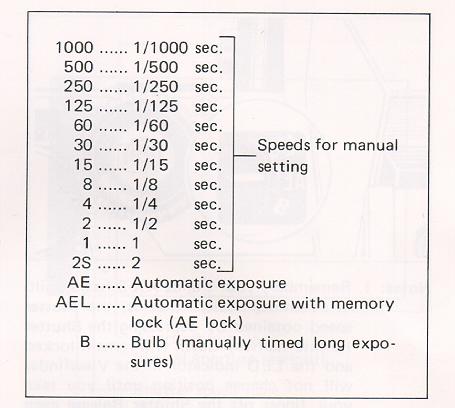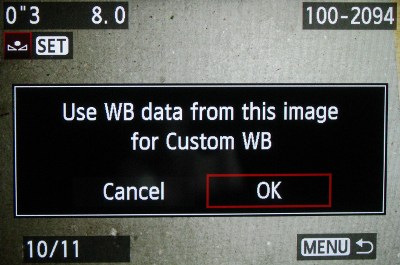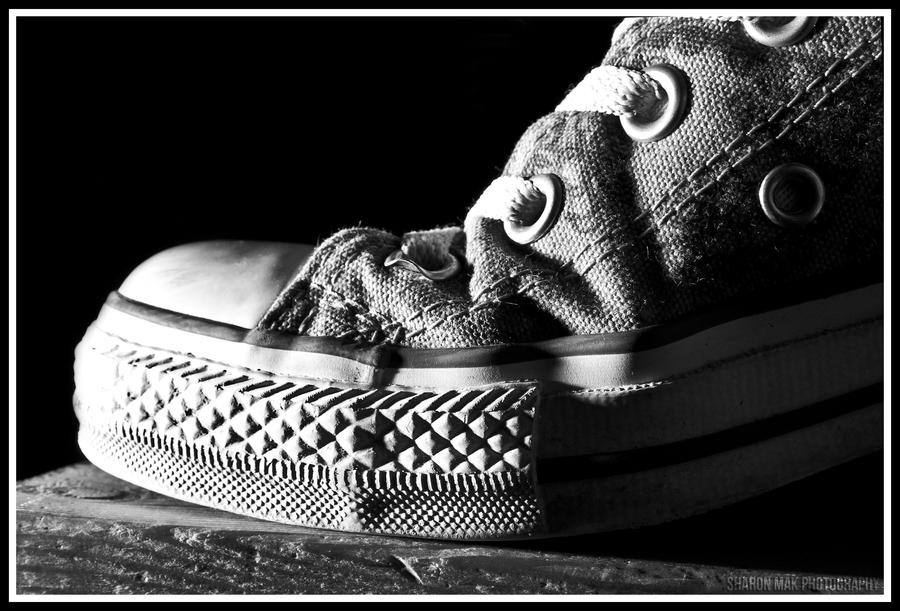Levitation images are magical! They draw the viewer in and make them think about what’s not quite right. However, levitation photography hasn’t become wildly popular yet. I assume it’s because levitation photography looks really difficult. I think most people would be surprised to learn that in its most basic form, it’s just combining two or more images in editing software.
Tip #1 – Gather Your Equipment
In order to create a levitation photograph, you must have: a camera (that has manual focus capabilities), a tripod, a willing model, and something to prop your model up (a stool, chair, or ladder). Optional items: a strong fan (if your model has medium to long hair), and a camera remote.
Tip #2 – Tell Your Model What to Wear
Clothing can make or break a levitation image.
- Solid color clothing is best. Prints and patterns can make it difficult if you need to clone out certain parts of clothing or liquefy fabric.
- Tell your model not to wear a jacket or sweater. Anytime the model lays upside-down, or sideways, the garment should be hanging down. But if he/she is laying on a stool, the jacket won’t be able to naturally hang leaving the image looking less realistic.
- If you’re going for a feminine levitation shot, long dresses, skirts, or extra flowing fabric can help create the look you’re going for.
Tip #3 – Shoot on a Cloudy Day
Sun and harsh shadows have the potential to create a lot of extra work for you in post-production. Editing out the stools and ladders, yet keeping a realistic shadow of your subject can turn into a job for Photoshop experts.
Tip #4 – Shoot from a Low Angle
You will want to shoot from a low perspective to give the illusion that your subject is high in the air. However, be mindful of how low you are. If you are lower than the prop your model is standing/laying on, the prop will block parts of his/her body. It is safest to shoot in line with the top of the prop your model is on. Having your model situated at the very front of the prop will also lessen the chance of cutting into the body.
Tip #5 – Always Photograph the Empty Background
When preparing to photograph the frames that will create your final levitation image, follow these steps.
- Set up your shot with your model in the frame.
- Plan the angle you are going to shoot from and set up your camera on the tripod.
- When your model is in place, choose the focus point on your subject.
- Set your camera to manual focus and don’t touch it!
- Take the different shots suggested below, in Tip #6, without moving your focus point or your camera.
- After you’re sure you’ve captured all the images you need with your model and props, remove EVERYTHING from the scene. Photograph ONLY the empty background. This is the most important image you will take.
Tip #6 – Take Multiple Shots to Create One Image
The most basic levitation image is a composition of two or more frames. At the bare minimum, you will need at least a shot of the background and one of the model in that background.
Most great levitation images use a few more frames to add interest and make the final image more provoking. Here is a list of some shots you might want to take all without changing the focus and position of the camera:
- Model on the prop(s) – the focus of this shot is on what the arms, legs, and body are doing.
- Hair and facial expression – the focus of this shot is to capture the models expression and hair moving like it would naturally if the model was really in that position (floating straight up, blowing behind her, etc.). *Hair dryers and small fans are not strong enough to propel hair in specific directions. The longer and heavier the hair, the more powerful the fan needs to be.
- Clothing – the focus of this shot is to capture the movement of the clothing (if needed). If your model is being pulled one direction, what direction should the loose fabric be moving?
- Additional props – the focus of this shot is to photograph any extra props you want in the picture (if desired).
- Empty background – see Tip #5 above to learn more about the importance of this shot.
Tip #7 – Putting the Images Together
Many levitation photographers use Adobe Lightroom and Photoshop to create their final images. Regardless of your software choice, it is recommended to first color correct the series of shots so they are all the same. Lightroom has a great “sync” feature to make sure the exact same settings are applied to the entire series of images.
Next, open the images in an editing software like Photoshop. Start with the empty background image. Next, add in the main image of your model as a layer with a “Reveal All” mask. Simply use a black paintbrush on the mask to remove the props supporting your model. The end of this article describes each step in more detail. Repeat those steps for each frame you’d like to add. Finally, you can merge your layers and put the finishing touches on your final image. Then voila, you have a gorgeous piece of levitation art.
Some Tips, Tricks, Dos, and Don’ts
by Christopher James
Shoot using a wide angle lens
Shoot using a 35mm or lower focal length to create depth in the image and model simultaneously. I messed around with a bunch of focal lengths at first—mostly with an 85mm at first—but I kept running into an issue where the subject felt out of place as if I had just copy pasted them from another photo without connecting them to the scene.
I later realized that this issue was coming from the compression found at longer focal lengths. The compression made everything so flat that my brain couldn’t realistically believe the model and scene were connected at different points of distance, which would sell the effect.
Shooting around 35 or lower brought in enough distortion to make it look like the model wasn’t some 2d object placed over the ground.
Make sure your model physically connects to the scene
Another way to avoid the “copy-paste” look is to make sure your model makes contact with the environment in unique ways. The idea is that if they’re floating up in the sky without any connection to the scene, it looks fake. But by making sure to get a shadow, reflection, hand on the ground, or even some hair falling it lets the viewers brain know “oh yeah, she’s there”
Try to include at least 2 “connections” if you really want to sell the effect.
Get low
The lower your viewing angle, the larger the gap between the subject and the ground. If you’re too high up, it doesn’t matter if there are 2 inches or 2 feet there, it still looks like they’re on the ground. So get low, create that cap and sell the effect.
Weight distribution
This is the big one. I would spend hours tearing my hair out, wondering why some images worked and others wouldn’t. It’s all about where your model is putting their weight.
The thing is, Our eyes expect to have someone sitting on their butt. So if I take a picture of someone sitting and just remove the chair, its gonna look awful because you can imagine the support even when its not there. The trick is to make it impossible to tell where the supports are (if any). This sells the idea of someone actually floating and not just standing or sitting on something.
Put your supports in places that arch normally or aren’t meant to be load bearing parts of your body. (lower back, back of the heels). These are also places where there isn’t much skin or fat to “flatten out” and look like its being molded to something.
Clothing
The key is flowy, see-thru fabric. Lots of misdirection and motion keeps the viewers eye guessing as to how much movement and support actually was there. I like white dresses and skirts.
Lots of supports
You’re gonna want to experiment with supports of different shapes, sizes, and angles. The universal key here is get something with a
low profile (think exercise bench). The less you have to take out in post, the easier it is.
If you get something minimal enough you wont even need the 2nd layer in PS, just a little bit of clone stamping.
Body language
This ones is really hard—certainly the most time-consuming part of the process. Turns out it’s really really difficult to make someone look like they’re floating peacefully and not straining at being upside down or balancing on one foot; however, there are a few ways to help this along: